Google Wallet has grown into one of the most reliable digital payment and pass management apps for Android users. While it doesn’t yet fully match Apple Wallet in terms of features, Google continues to expand its capabilities. One of the most notable additions is the “Everything Else” feature, which allows you to store virtually any physical pass or card digitally, even if it doesn’t fall into existing categories like credit cards, loyalty cards, or transit tickets.
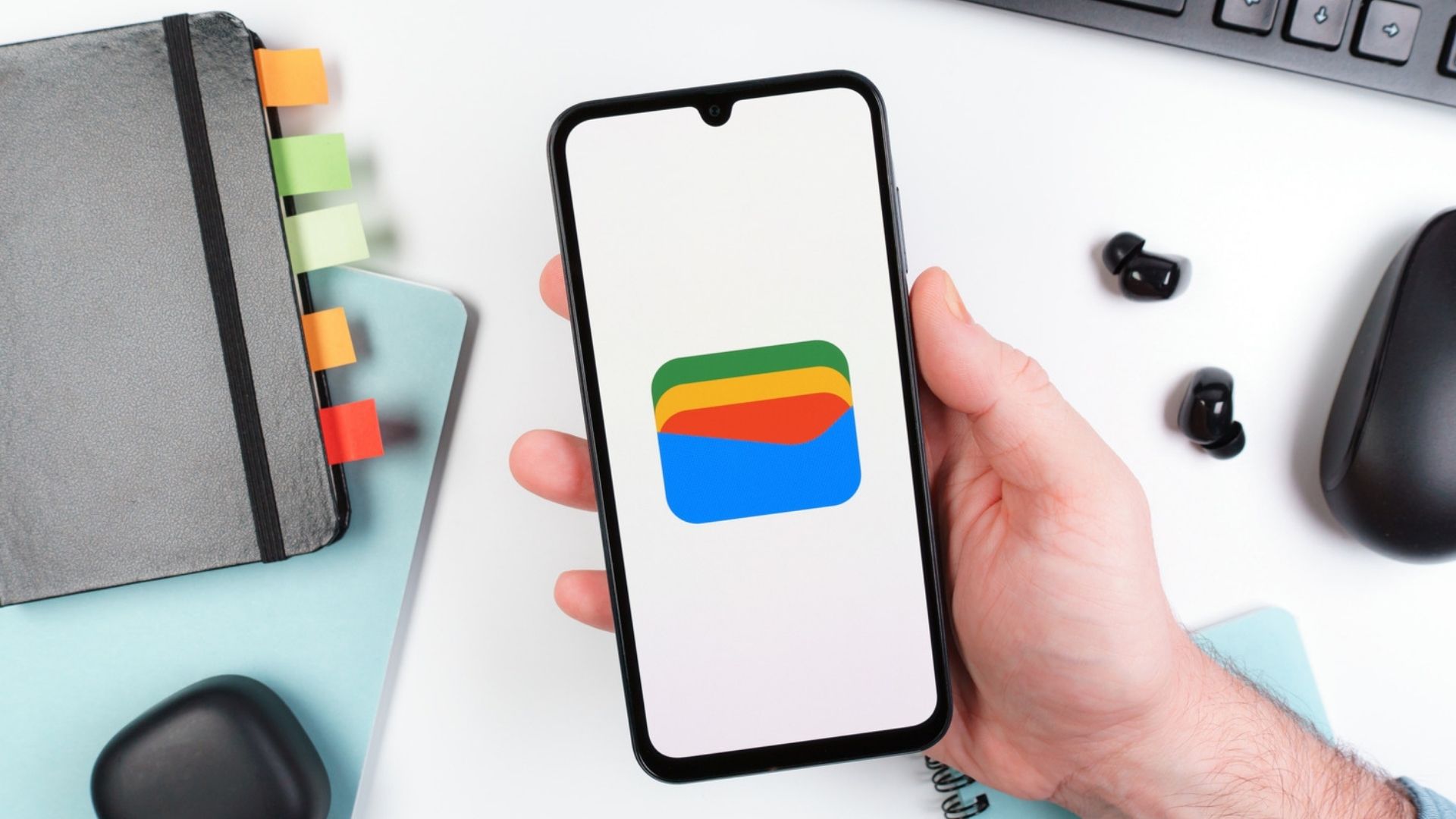
This feature is especially useful for streamlining everyday life, reducing the need to carry physical items, and making passes easily accessible on your phone.
What Is the “Everything Else” Feature?
Traditionally, Google Wallet supported categories such as payment cards, loyalty programs, IDs, and transit passes. The “Everything Else” option expands beyond these by letting users add any type of card or pass with just a photo.
Examples include:
-
Event tickets
-
Gym memberships
-
Insurance cards
-
Library cards
-
Business cards
-
Student IDs
By leveraging AI, Google Wallet can detect key details from the photo, automatically classify the pass, and present it neatly within the app.
Summary Table
Feature |
Details |
|---|---|
Add any pass via photo |
Digitize event tickets, IDs, or cards not covered by existing categories |
AI-powered detection |
Automatically identifies key fields and suggests a pass type |
Sensitive pass protection |
Private storage, requires authentication, no cross-device sync |
Regional rollout |
Available in the US and India, not in Australia or Japan yet |
Auto-import (beta) |
Scans gallery for passes and suggests adding them |
Nearby notifications |
Surfaces relevant passes based on your location |
Pixel quick access |
Double-tap power button shortcut in Android 16 |
Official resource: Google Wallet Help
How to Set Up and Use “Everything Else”
Using this feature is straightforward, but you’ll need to agree to Google’s terms before your first use. Here’s the step-by-step guide:
-
Open Google Wallet.
Tap the + Add to Wallet button. -
Choose “Everything Else.”
This option is designed for items that don’t fall into the default categories. -
Review and accept permissions.
Google requires your consent to process images of cards or documents. Sensitive items such as insurance or government IDs may be flagged for additional privacy protections. -
Add a photo.
Capture a picture of the pass directly or upload an existing one from your phone’s gallery. -
Verify information.
Google Wallet scans the image and suggests a pass type, such as “Insurance Card” or “Event Ticket.” You can edit details or manually choose a different category. -
Save the pass.
Once saved, it appears alongside your other Wallet items, accessible just like a payment card.
Privacy and Security
One of the biggest concerns with digitizing IDs and personal cards is security. Google addresses this by:
-
Marking sensitive passes as private
-
Requiring device authentication (fingerprint, PIN, or password) to access them
-
Preventing sensitive passes from syncing across multiple devices
This ensures that health insurance cards, driver’s licenses, or similar documents remain securely stored on a single device.
Supported Pass Types
The “Everything Else” feature supports a wide range of passes, including:
-
Event tickets
-
Library cards
-
Loyalty cards
-
Business cards
-
Insurance documents
-
Student IDs
-
Residence permits
-
Tax ID cards
-
Vehicle registrations
-
Voter IDs
-
Other custom items
If Google Wallet misclassifies your pass, you can manually reassign it or use the “Other” option.
Regional Availability
The feature first launched in the United States in 2024 and is gradually expanding to more countries. Reports confirm rollout in India, though Australia and Japan are currently excluded. As with many Google features, rollout may be staged, so availability can differ depending on region, device, or app version.
Extra Features to Enhance Your Wallet Experience
Google Wallet continues to evolve, and several additional features complement “Everything Else”:
-
Nearby Pass Notifications
Relevant passes (like boarding passes or loyalty cards) surface automatically when you’re at a location where they may be needed. -
Automatic Import from Photos (in testing)
Wallet may soon scan your gallery and suggest eligible passes for quick import. -
Quick Access Overlay (Pixel on Android 16)
A double-tap of the power button brings up a carousel of passes without opening the full app.
These tools make Wallet not only a payment system but also a comprehensive digital organizer.
Why It’s Useful
The main benefit of “Everything Else” lies in flexibility. Unlike older systems that only accepted specific card formats, this feature lets you digitize practically anything you’d normally keep in your wallet or purse. This saves time, reduces clutter, and helps ensure that even niche cards (like a small local gym membership or a regional transit pass) are available at your fingertips.
FAQs
Q1. Can I use “Everything Else” for government IDs?
A. Yes, but sensitive documents are stored privately and require authentication. Not all institutions accept digital IDs, so check local regulations before relying on them.
Q2. Is the feature available globally?
A. Not yet. It’s live in the US and expanding to India. Rollouts often occur in stages, so some countries may not see it immediately.
Q3. Can I edit a pass after saving it?
A. Yes. Open the pass, tap the three-dot menu, and edit fields like name or type.
Q4. What happens if Google misidentifies the card type?
A. You can override the suggested type and manually assign the correct category.
Q5. Will Wallet automatically detect passes in my photos?
A. A new feature in testing will scan your gallery and suggest passes for import, but it requires your review before saving.
Q6. How do I quickly access my passes?
A. Enable Nearby Pass notifications or, if you own a Pixel with Android 16, use the double-tap power button shortcut.
For More Information Click HERE












